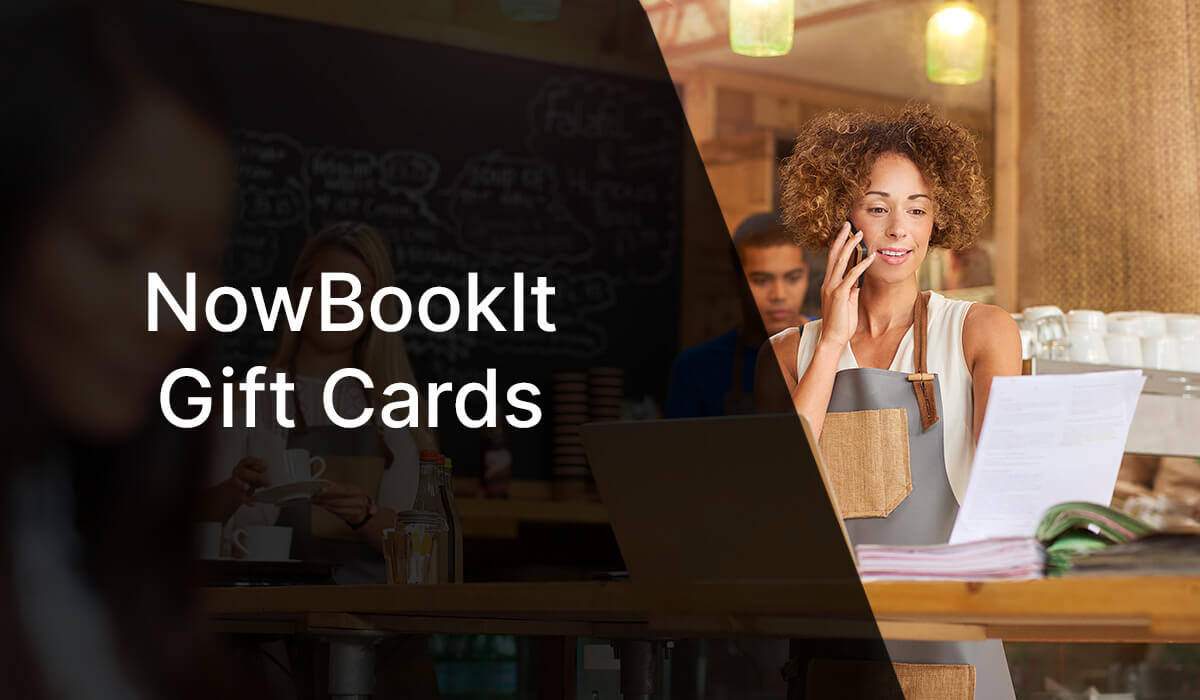

Posted on 23rd April 2024
Managing & Redeeming NowBookIt Gift Cards
Gift cards are a fantastic way to boost sales, attract new customers, and enhance customer loyalty. In this guide, we'll walk you through the steps to manage and redeem NowBookIt gift cards in your PowerEPOS POS system.
Whether you're looking to check the balance of a NowBookIt gift card directly on your POS, redeem a full gift card amount, or even redeem a portion of a gift card while retaining the remaining balance, we've got you covered. Our step-by-step instructions will help you navigate these processes with ease, ensuring a smooth and hassle-free experience for both you and your customers.
Learning Areas
 Check NowBookIt gift cards on the POS
Check NowBookIt gift cards on the POS Redeem NowBookIt gift cards through the POS
Redeem NowBookIt gift cards through the POS![]() Redeem a portion of a gift card
Redeem a portion of a gift card
Set Up Required
When integrating your PowerEPOS POS software with NowBookIt, our support team will add the Gift Card Look Up and Gift Card Payment buttons to your Payment screen. If your screen does not have these buttons, please contact us on 1300 784 276 or email us.
Check a NowBookIt Gift Card
Open the gift card on the POS to check the amount available and the validity.
1. In the POS, open an order and select Pay to go to the payment screen.
2. Select the Gift Card Look up button.
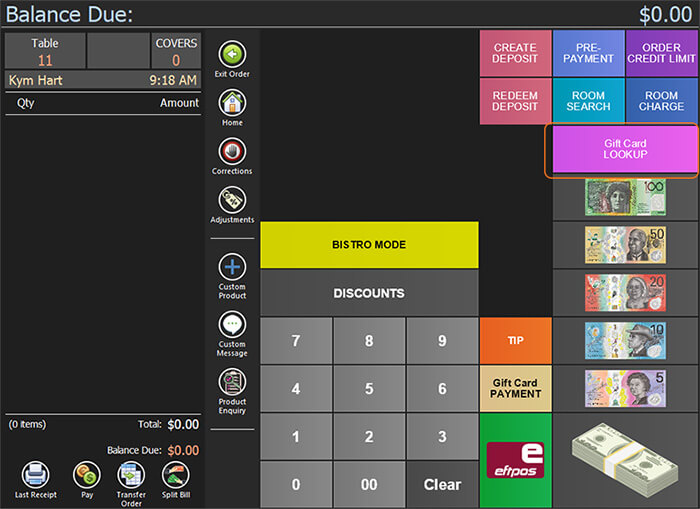
3. Choose from the 3 options. If PowerEPOS is connected to a scanner or reader, once you swipe or scan the gift card, it will go straight to the next option. In this case we are using a printed voucher code so we select this option.
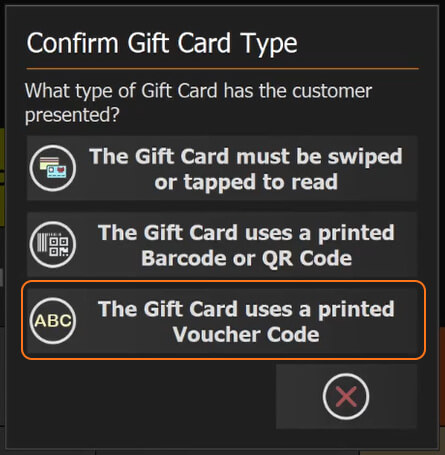
4. Then we enter the last 4 digits of the code into the voucher code window. This is all that is required here.
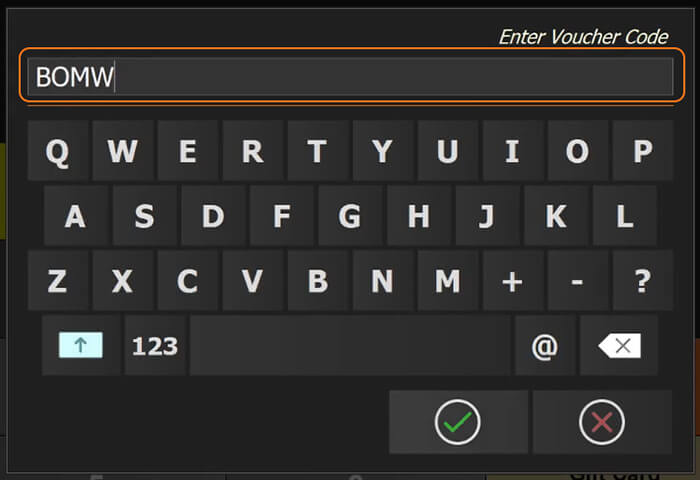
5. This will bring up the gift card details on the POS screen displaying the following info:
a. Valid from
b. Valid to
c. Initial amount
d. Remaining amount
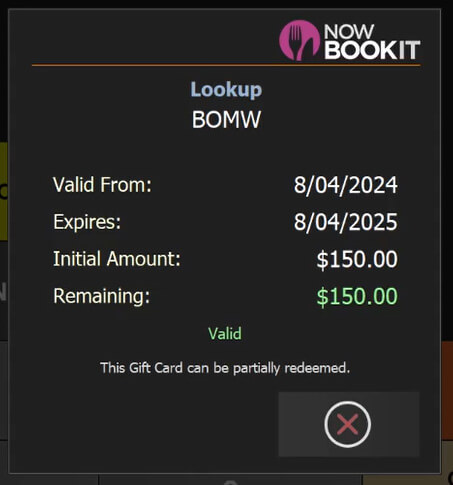
Redeem a NowBookIt Gift Card through PowerEPOS
Apply the funds from a NowBookIt gift card to an order.
1. Open an order and add products
2. Click on the Pay button
3. Select Gift Card Payment Button
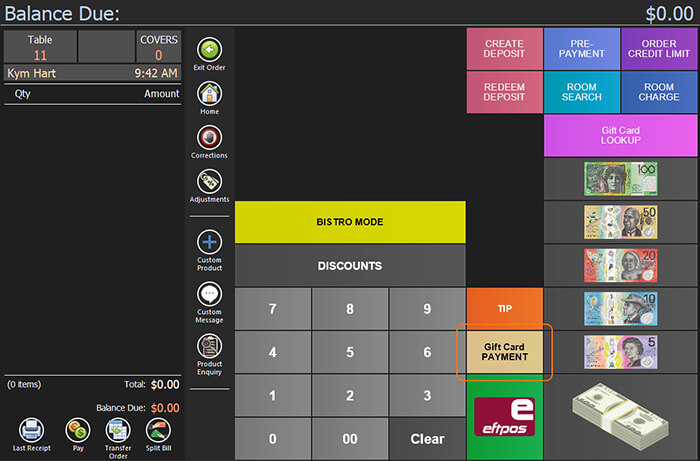
4. Choose from the 3 options to confirm the gift card type. If PowerEPOS is connected to a scanner or reader, once we swipe or scan the gift card it will go straight to the next option.
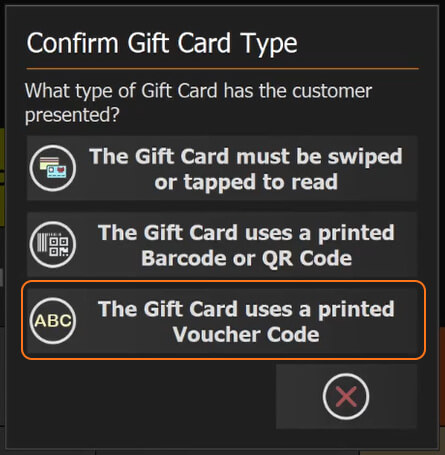
5. If we are using a printed voucher code we select this option and enter the last 4 digits of the code.
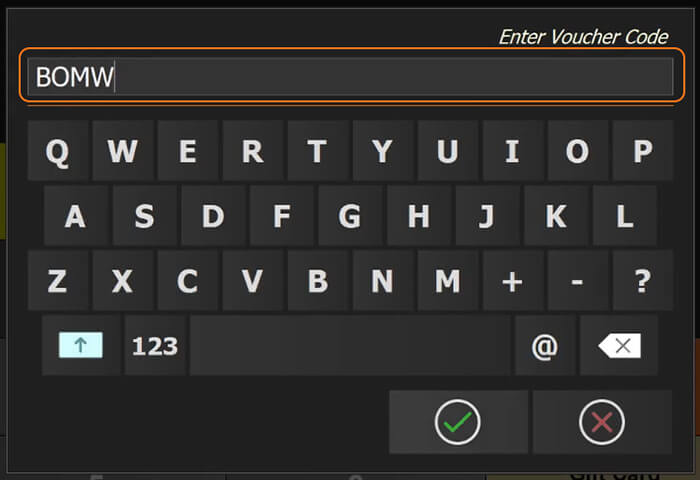
6. PowerEPOS contacts NowBookIt and uses the funds on the gift card to pay off or pay down the transaction.
7. If the the gift card amount is less than the order amount, a further payment will be required by cash or card to finalise the transaction.
8. If the gift card amount is more that the order, the remaining funds will be available until the card expires.
Redeem a Portion of a Gift Card
Use a portion of a gift card to pay for an order, for example if we only want to pay for $20 of an $80 bill.
1. Open your order.
2. Go to the Pay screen.
3. Type in the amount you want to redeem using our number buttons. In our case we’ll type in $20.00, then we see the amount top left of the screen.
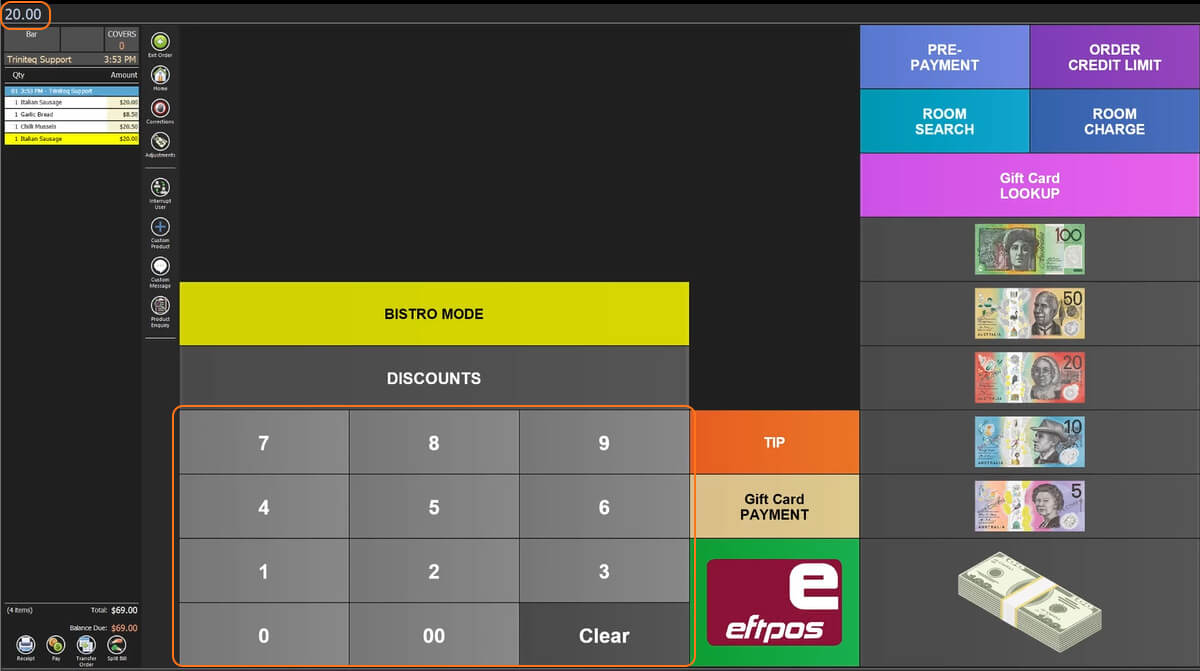
5. Next select Gift Card Payment and choose from the 3 options to confirm the gift card type. If using a voucher code, enter the last 4 digits of the code.
8. Now the NowBookIt gift card code has paid the bill down by $20 and the balance due is $49.00.
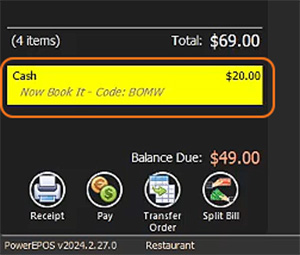
For any questions on managing and redeeming NowBookIt gift cards in PowerEPOS, please contact us by calling 1300 784 276 or email us.